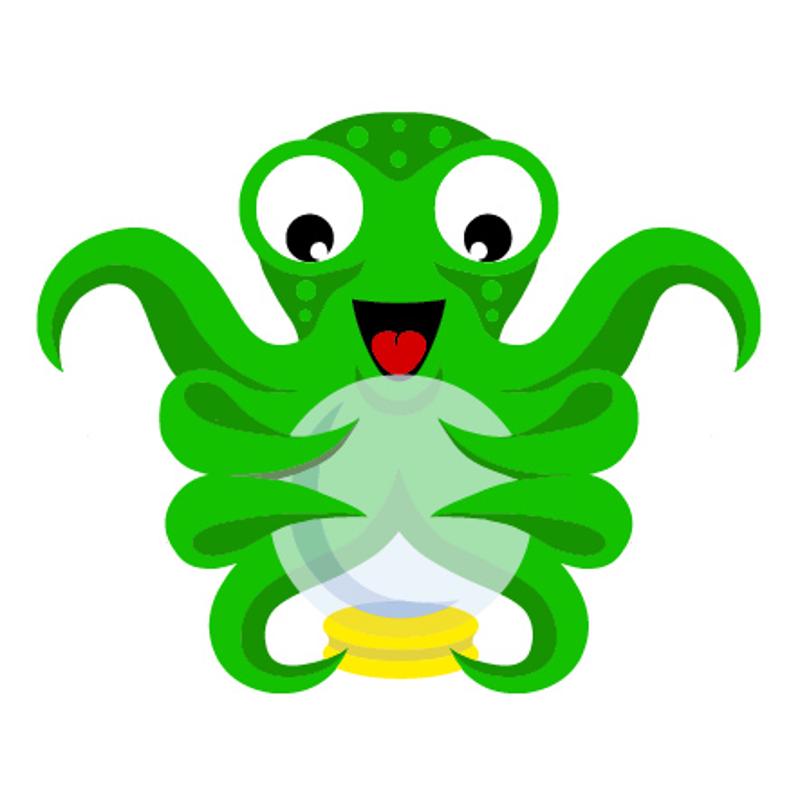Uploading automatically to Octoprint via bash & scp
I’ve been using Simplify3d for my 3D printing, and Octoprint. Octoprint has a very nice web interface, and between it and the advancement in slicers, its been great to not have to slice, carry SD card over to the printer, load via the LCD, etc.
However, I’ve always wanted a auto-upload feature. I’ve chosen to do it via setting up ssh keys for logging into the Octoprint server, and using scp to upload the file automatically.
I did get the idea from a post at https://forum.simplify3d.com/viewtopic.php?f=23&t=1924
I’ve setup ssh keys for passwordless entry to my Octoprint server (Google SSH keys for more info, or perhaps check out the Digital ocean FAQ )
Local PC
When ssh-keygen asks for input I entered through it to accept defaults, and no passphrase.
nat@nat-desktop ~ $ ssh-keygen -t rsa
Generating public/private rsa key pair.
Enter file in which to save the key (/home/nat/.ssh/id_rsa):
Enter passphrase (empty for no passphrase):
Enter same passphrase again:
Your identification has been saved in /home/nat/.ssh/id_rsa.
Your public key has been saved in /home/nat/.ssh/id_rsa.pub.
The key fingerprint is:
<redacted>
The key's randomart image is:
<redacted>
We now have a private key in ~/.ssh/id_rsa and a public key in ~/.ssh/id_rsa.pub.
I logged into the remote PC (Octoprint) to copy the public key. I chose to open up the ~/.ssh/id_rsa.pub file in nano and copy it via clipboard, but you could use scp, ftp or any other method.
Remote PC
pi@octopi:~ $ nano .ssh/authorized_keys
<append contents of local ~/.ssh/id_rsa.pub file>
pi@octopi:~ $ chmod 700 .ssh/authorized_keys
Now we should be OK to login with no password to the Octoprint server
nat@nat-desktop ~ $ ssh pi@192.168.1.9
The programs included with the Debian GNU/Linux system are free software;
the exact distribution terms for each program are described in the
individual files in /usr/share/doc/*/copyright.
Debian GNU/Linux comes with ABSOLUTELY NO WARRANTY, to the extent
permitted by applicable law.
Last login: Thu Jan 19 11:52:32 2017 from 192.168.1.7
pi@octopi:~ $
Note: You can setup bookmarks forOnce that is setup, we can easilysshviassh_config. This enables you to quickly ssh into servers quickly without remembering IP’s or usernames, especially coupled with ssh_keys for password less entry. Check outman ssh_configor Google for more info.
scp the file to Octoprint. Setup a bash file with the one liner below.
~/scripts/putpi.sh
scp "$1" pi@192.168.1.9:.octoprint/uploads/
Remember to chmod +x putpi.sh to ensure the file is executable. Also, substitute the IP above for your Octoprint’s IP (or hostname).
We can ensure it works by running it manually.
nat@nat-desktop ~/scripts $ ./putpi.sh ~/Documents/3dPrinting/gcode/nat.gcode
nat.gcode 100% 1477KB 5.9MB/s 00:00
And refreshing the file list on the octoprint will make it appear.
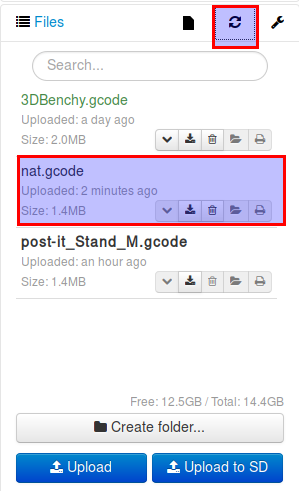
Now, to automate the upload from Simplify3D. Select your 3D Printers process settings is selected in the list box to the left and go to the ‘Edit process settings’ tab at the lower left corner of the main screen. Ensure the advanced settings are visible in the box, if not click the ‘Show Advanced’ Button.
Here, select the ‘Scripts’ tab, and in the bottom of the box underneath ‘Post Processing’ and ‘Additional terminal commands for post processing’ enter the command to call your bash script.
~/scripts/putpi.sh [output_filepath]
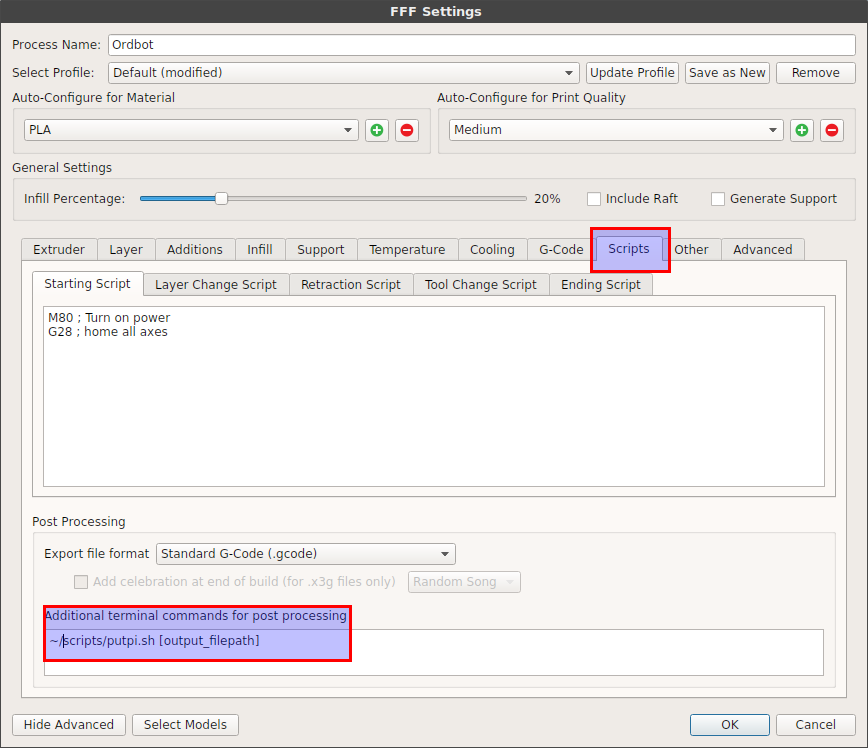
Then when you save the gcode in Simplify3D, it will call the script and upload the resulting GCode to Octoprint! Just refresh the file, review and print.
Note: You need to actually save the gcode file somewhere on your computer before the post processing (and thus file upload) will occur.